- Home
- Tablet
- Samsung
- Samsung Galaxy Tab S10 FE+ WiFi
- Samsung Galaxy Tab S10 FE+ WiFi 128GB X620 Grey
- Tips & Tricks
Samsung Galaxy Tab S10 FE+ WiFi 128GB X620 Grey - Tips & Tricks
Tips & Tricks for the Samsung Galaxy Tab S10 FE+ WiFi 128GB X620 Grey
Frequently asked questions for the Samsung Galaxy Tab S10 FE+ WiFi
Answer:
Samsung uses a Region Lock to prevent phones from being traded outside the intended region. You can recognise a Samsung smartphone with a Region Lock by the sticker on the box with "EUROPEAN SIM CARD ONLY".
This can cause problems if you want to use a non-European SIM card. Fortunately, it is very easy to solve the region lock. All you have to do is make calls for a total of five minutes with a European SIM card. After that, you can use any SIM card you want in any place you want. So it is important that you do this before you go abroad where you are going to use a foreign SIM card.
The Europe region includes all countries within the EU, plus the following countries: Lichtenstein, Iceland, Norway, Switzerland, Albania, Andorra, Bosnia and Herzegovina, Macedonia (F.Y.R.O.M.), Monaco, Montenegro, San Marino, Serbia, and Vatican City. So in these countries, you don't have to worry about the region lock.
Answer:
Besides the internal storage of your device, you can also use Cloud Storage. Here you can upload your photos and videos, so they no longer have to be on your phone. They remain available on your phone via the Cloud, but do not take up any more space on your phone. In this way, your phone will stay fast and your storage will become much less full. Examples of Cloud storage are iCloud, Dropbox, Google Drive, and Microsoft OneDrive.
Answer:
If you get the notification 'camera error' this is often easy to fix. You can first try to remove the data from the camera application and do a software update. To do this follow these steps:
- Step 1: go to settings and then to applications/application management
- Step 2: search for the camera app and click on it
- Step 3: click on 'forced stop' then on 'empty cache' and then on 'erase data'
- Step 4: connect to WiFi
Step 5: go to settings, then to device info and perform a software update.
If these steps do not work, there is another way to fix the error. Resetting your device to factory settings almost always solves the problem. Please note: you may lose your applications and data. So first make a backup. A reset can be done as follows:
- Step 1: go to settings
- Step 2: go to accounts/user and backup
- Step 3: click ' make a backup and restore'
- Step 4: click 'restore default data' and follow the instructions.
Answer:
If you are returning or sending an Android device for repair, it is necessary to remove your Google Account from your device. To delete your Google Account, follow the steps below:
- Go to Settings;
- Click on Accounts and see if there are any Google Accounts in there;
- Click on the Google Account and choose Delete. Your Google Account itself will not be deleted, it will only be disconnected from your device.
Answer:
As a rule, water damage to any electronic equipment is not covered by the warranty. This is because water damage falls under user damage. The manufacturer cannot give a guarantee on this, because they cannot influence the use of the appliance.
Many devices, such as smartphones, smartwatches, and fitness trackers, have a watertightness certificate indicated by a code, such as IP68 or 5ATM. Water damage with these certified waterproof devices is also not covered by the warranty. This is because the waterproof seal of your device may be subject to wear and tear due to normal use. So always try to prevent your device from getting wet, even if it is waterproof.